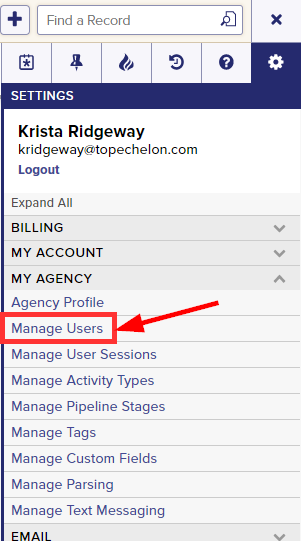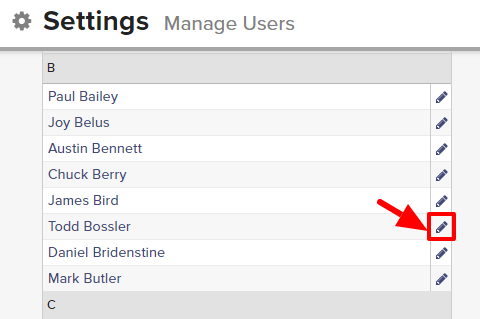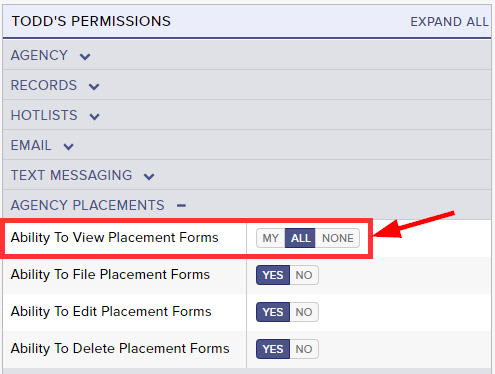Placement Forms in Top Echelon Recruiting Software allow you to record and track important details for your filled Jobs. By default, all new users have the ability to view all completed Placement Forms within your agency.
Please note that the ability to set Placement Form permissions is restricted to only those users that have permission to manage users.
To allow or restrict a user from viewing Placement Forms:
- Expand the Sidebar in the top right corner of the software and click on the Settings icon
- Click to expand the My Agency section and then select Manage Users
- All users on the account will populate on the left side of the Manage Users page
- Click on the edit icon
to the right of the person you wish to set Placement Form permissions for
- Under the user’s Permissions on the right side of the User Profile, click to expand the Agency Placements section
- To the right of Ability to View Placement Forms, set the appropriate permission
- My = this user can only view completed Placement Forms where they are the associated Candidate or Job Recruiter
- All = this user can view all completed Placement Forms for your agency
- None = this user cannot view any completed Placement Forms
- Make sure to click the Save button in the bottom left corner once your changes have been made