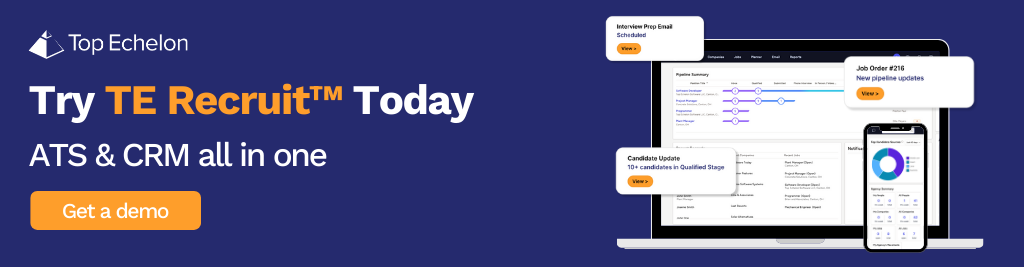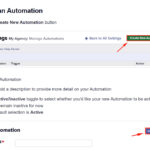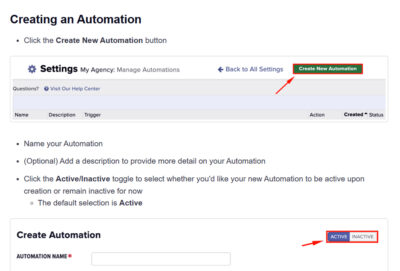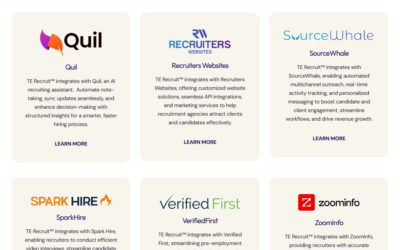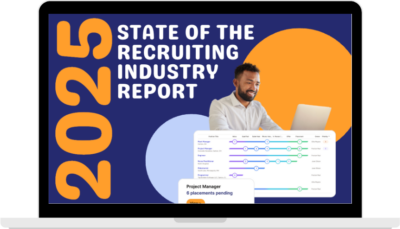Recruiting is competitive. Every minute matters. Whether you’re placing executive talent, filling high-volume roles, or building relationships with clients, the faster you work, the more successful you’ll be. Yet many recruiters spend hours on repetitive tasks—typing notes, toggling between screens, searching for records, or digging through endless resumes.
The good news? With TE Recruit™, the all-in-one ATS and CRM by Top Echelon, you already have the power to cut hours of busywork and focus more time on what really matters: connecting top talent with the right opportunities.
The challenge is this: most recruiters don’t know how to unlock the full potential of the platform. That’s where this guide comes in. We’re going to walk through six powerful shortcuts and productivity hacks that can save you hours each week, boost your placements, and give you back time you didn’t know you were losing.
The Recruiter’s Struggle: Why Speed Matters
If you’re an agency recruiter or search consultant, you’ve likely faced this cycle:
-
You find a great candidate but can’t get notes entered fast enough before your next call.
-
You’re juggling multiple job orders and waste time searching for the right records.
-
Your data is scattered, and your ATS feels more like a digital filing cabinet than a productivity tool.
The result? Missed opportunities, slower client responses, and unnecessary stress.
But imagine a different scenario:
-
Candidate notes appear in seconds without typing a word.
-
You breeze through lists of resumes and job orders with a few keystrokes.
-
Your workspace is customized exactly to your workflow.
That’s not just possible—it’s exactly what TE Recruit™ was designed to deliver when you know the shortcuts.
Tip #1: Stop Typing. Start Talking with Voice Dictation.
We’re all used to speaking into our phones—sending texts hands-free, asking Siri or Google for directions, or dictating reminders. But did you know you can do the same inside TE Recruit™?
On Windows, press Windows Key + H in any field. A dictation toolbar will appear, letting you speak directly into your database. This is a game-changer when logging activities after client calls or candidate interviews.
Instead of burning five minutes typing, you can say:
“Spoke with Bob today. He’s interested in our services. We scheduled a follow-up for next Tuesday at 3 PM. New paragraph. He mentioned his company may be hiring for a new engineering role soon.”
In seconds, the note is logged—hands-free.
For recruiters who juggle dozens of conversations per day, this feature alone can save hours each week.
Tip #2: Use Record Preview to Work Smarter, Not Harder.
One of TE Recruit’s most powerful—but often overlooked—features is record preview.
Here’s how it works:
-
On any list of candidates, companies, or job orders, click the small preview icon beside a record.
-
A panel opens on the right side of your screen.
-
You can see datasheets, resumes, attachments, and timelines without leaving your list.
Even better, you can scroll through records instantly using the left and right arrow keys. That means instead of opening and closing individual profiles, you can review an entire list in minutes.
Special perks include:
-
Candidate Inbox Previews: See which job a candidate applied to, when they applied, and take quick action with thumbs up, thumbs down, or delete.
-
Keyword Highlighting: When running searches, your keywords are automatically highlighted in preview mode.
This small shortcut eliminates wasted clicks and keeps your workflow smooth.
Tip #3: Customize Your Datasheets to Match Your Workflow.
Not every recruiter works the same way. A researcher needs different data points than a client-facing recruiter or a business development manager. That’s why TE Recruit™ allows you to customize datasheets.
Every “card” on a record—contact info, work history, comments, tags, pipelines—can be rearranged or hidden. Just drag and drop the cards you care about most to the top.
For example:
-
A researcher may want tags and codes front and center.
-
A recruiter may prioritize notes, resumes, and pipelines.
-
A business developer may only care about company details and hiring history.
Even better: unwanted cards can be hidden entirely. The fields still exist, but they’re out of your way, keeping your workspace clean and focused.
When your ATS matches your personal workflow, every click saves time.
Tip #4: The Magic of Quick Find
Here’s a recruiter reality check: the most searched keyword in databases isn’t “Java,” “Sales,” or “Nurse.” It’s Jim.
Why? Because most recruiters don’t use Quick Find correctly.
Instead of running a keyword search every time you need to find a person, company, or job you already know, Quick Find gets you there instantly.
-
The Quick Find bar is always available—no matter what page you’re on.
-
Type in “Jim” and it suggests every Jim in your system.
-
Add fragments of other details—like a phone number or company name—and it instantly narrows the results.
Example:
You get a voicemail from “Kendra,” but don’t remember which one. Instead of running multiple searches, type Kendra 260 (area code). Instantly, you’ll see the right Kendra without guessing.
The best part? You don’t need quotation marks, operators, or Boolean syntax. Just type chunks of information and let Quick Find do the rest.
This tool is your secret weapon for answering calls and client questions on the fly.
Tip #5: Keyboard Shortcuts That Change Everything
If you’re still using your mouse for everything, you’re working too slowly. Keyboard shortcuts are the secret to recruiter speed. Here are three that can change your workflow:
1. Alt + Tab = Switch Between Programs Instantly
Jumping between LinkedIn, your ATS, and email? Alt + Tab toggles between the last two windows instantly. No more dragging your mouse or clicking through.
2. Ctrl + Shift + T = Reopen Closed Browser Tabs
Ever close a tab by mistake? Instead of starting over, press Ctrl + Shift + T to reopen it. Keep pressing to restore multiple tabs. Perfect for researchers following deep sourcing trails.
3. Windows + V = Clipboard History
This is the ultimate recruiter hack. Normally, Ctrl + C only lets you paste the last copied item. But with Windows + V, you unlock clipboard history—giving you access to your last 25+ copied items.
Imagine copying multiple sections of a candidate resume and pasting them into separate fields without flipping back and forth. That’s efficiency at its best.
Tip #6: Combine External Shortcuts with TE Recruit™
While TE Recruit™ is powerful on its own, combining it with general productivity shortcuts multiplies your speed:
-
Ctrl + Click: Opens links in new tabs instantly when sourcing online.
-
Voice dictation software (like Dragon): For recruiters who prefer advanced speech-to-text.
-
Browser bookmarks + ATS integration: Save your most-used client portals or job boards and toggle between them with one click.
By blending these with TE Recruit’s built-in features, you create a streamlined digital recruiting cockpit.
Why These Shortcuts Matter
The truth is, recruiting is about relationships, not data entry. But too many recruiters get stuck in their ATS instead of spending time with candidates and clients.
Every shortcut, every customization, and every efficiency gain puts minutes back into your day. And those minutes compound.
-
Five minutes saved per call = 50 minutes per day.
-
Faster list review = hours back each week.
-
Less frustration = more energy for client development.
When you maximize TE Recruit™, you’re not just working faster—you’re working smarter, with less stress and more focus on the parts of recruiting that actually drive revenue.
Ready to Accelerate the Way You Recruit?
If you’re still only scratching the surface of TE Recruit™, you’re leaving hours of productivity on the table every week. The recruiters who win in today’s market aren’t just great networkers—they’re also the ones who master their tools.
You’ve seen the shortcuts. You’ve seen the possibilities. Now it’s time to experience it yourself.
Request a live demo of TE Recruit™ by Top Echelon today.
Discover why it’s the top-rated all-in-one ATS and CRM for recruiting agencies—and how it can give you the speed, control, and confidence you need to make more placements, faster.