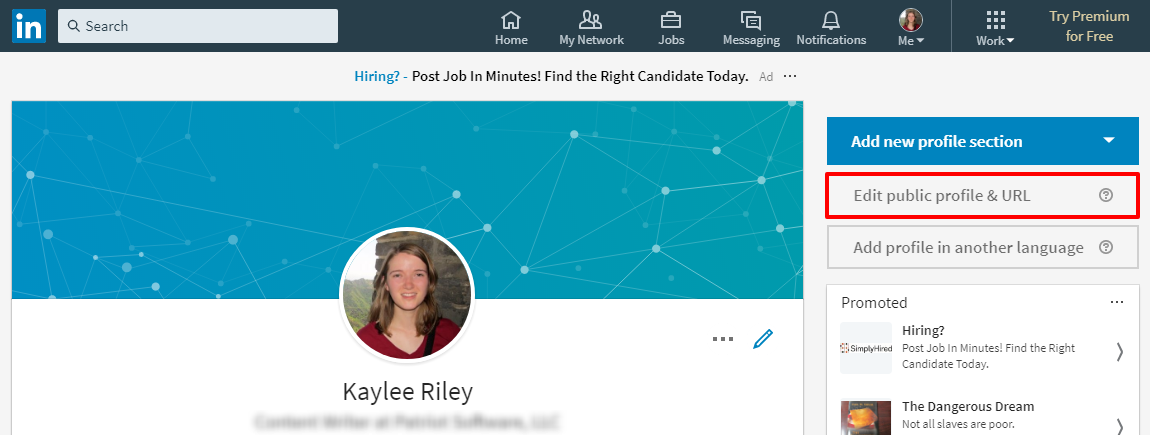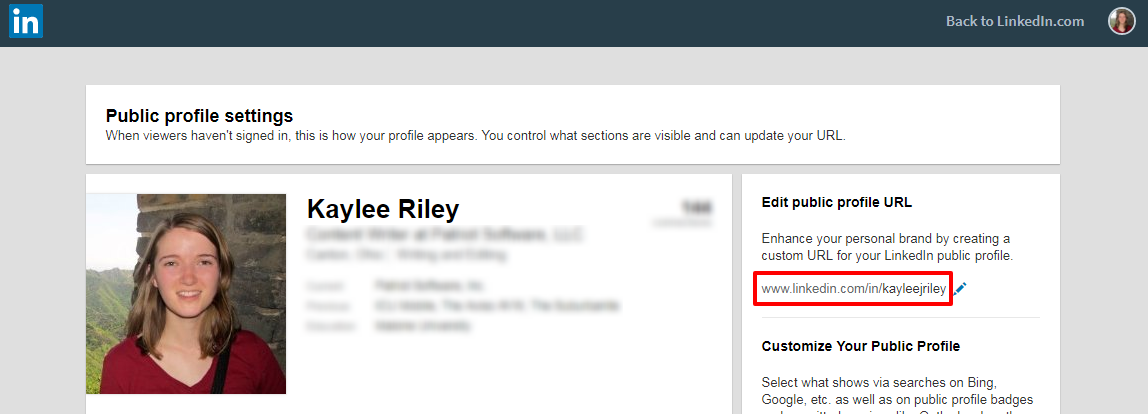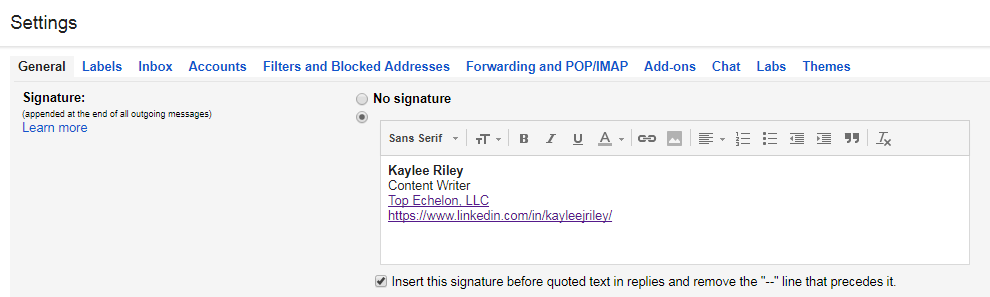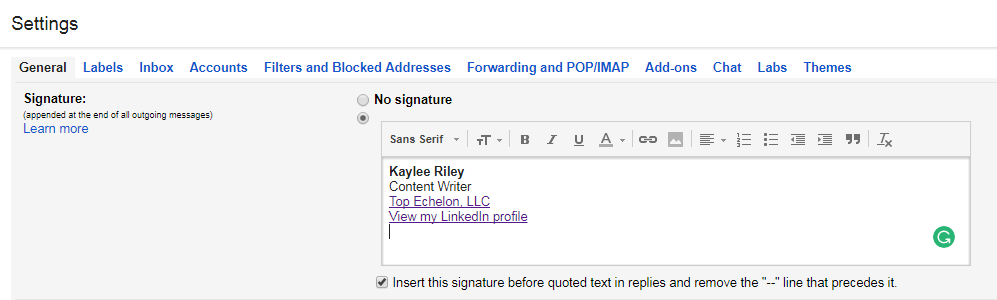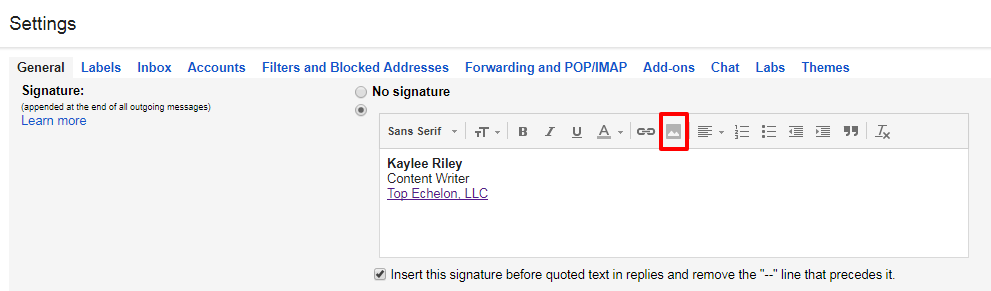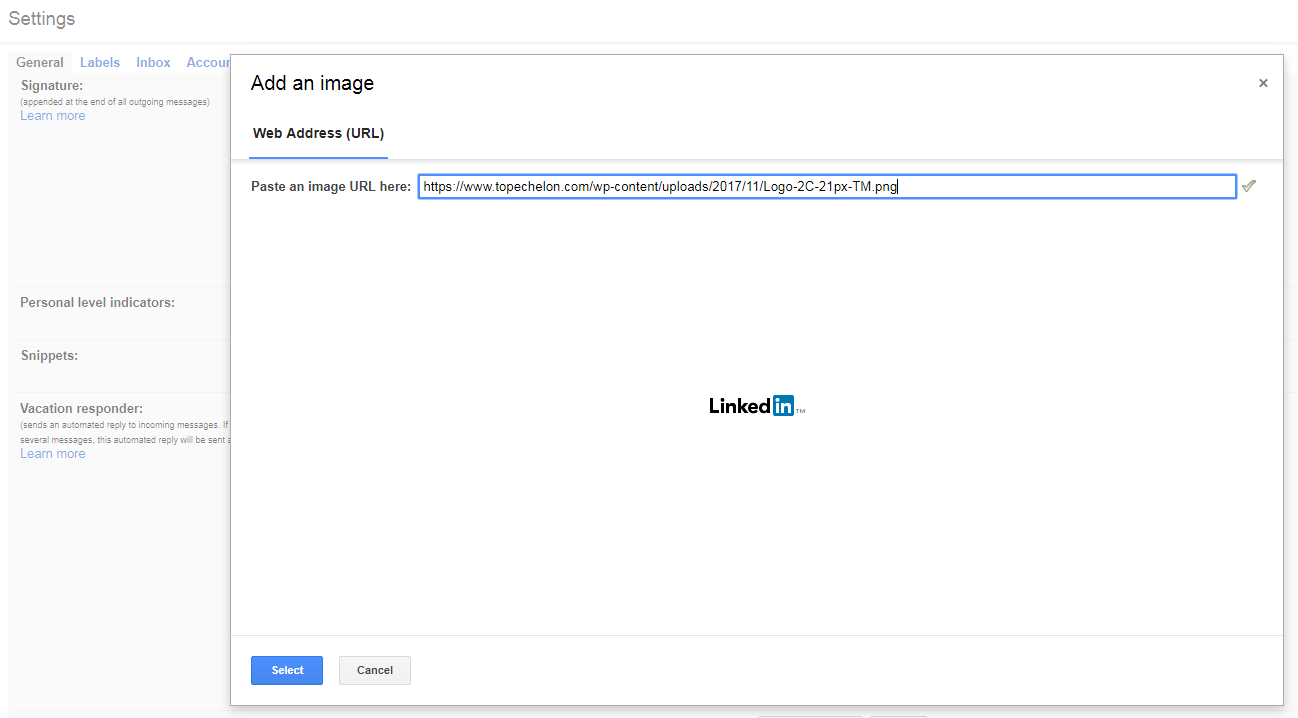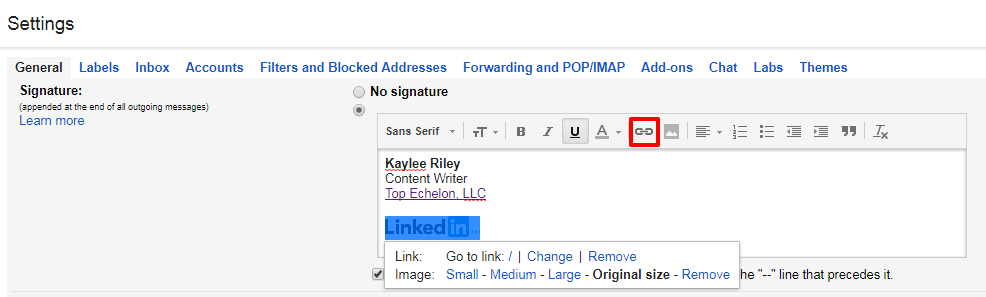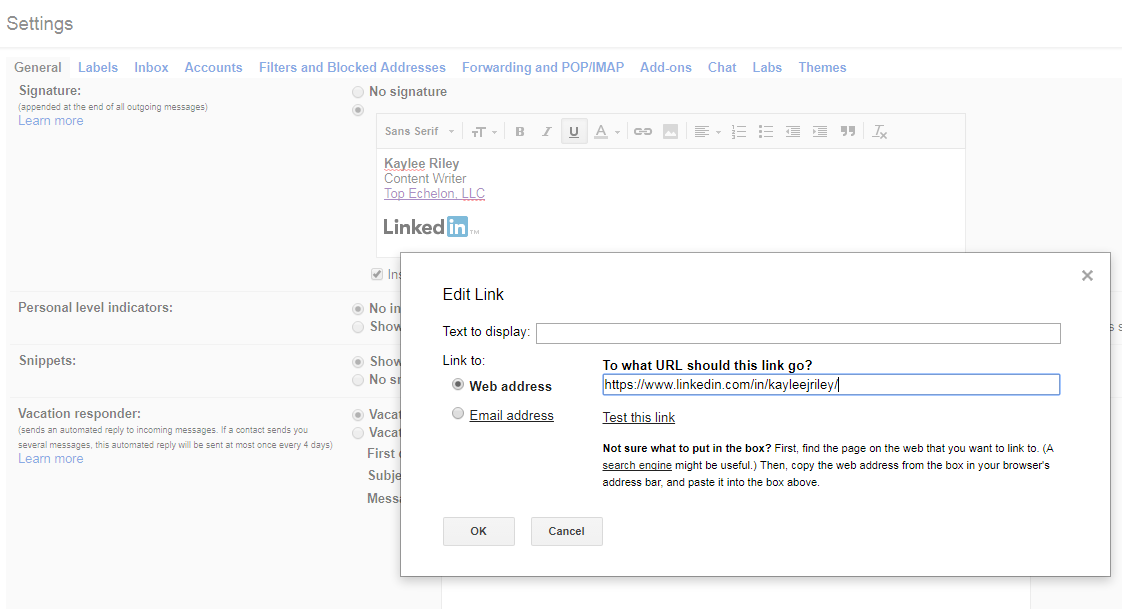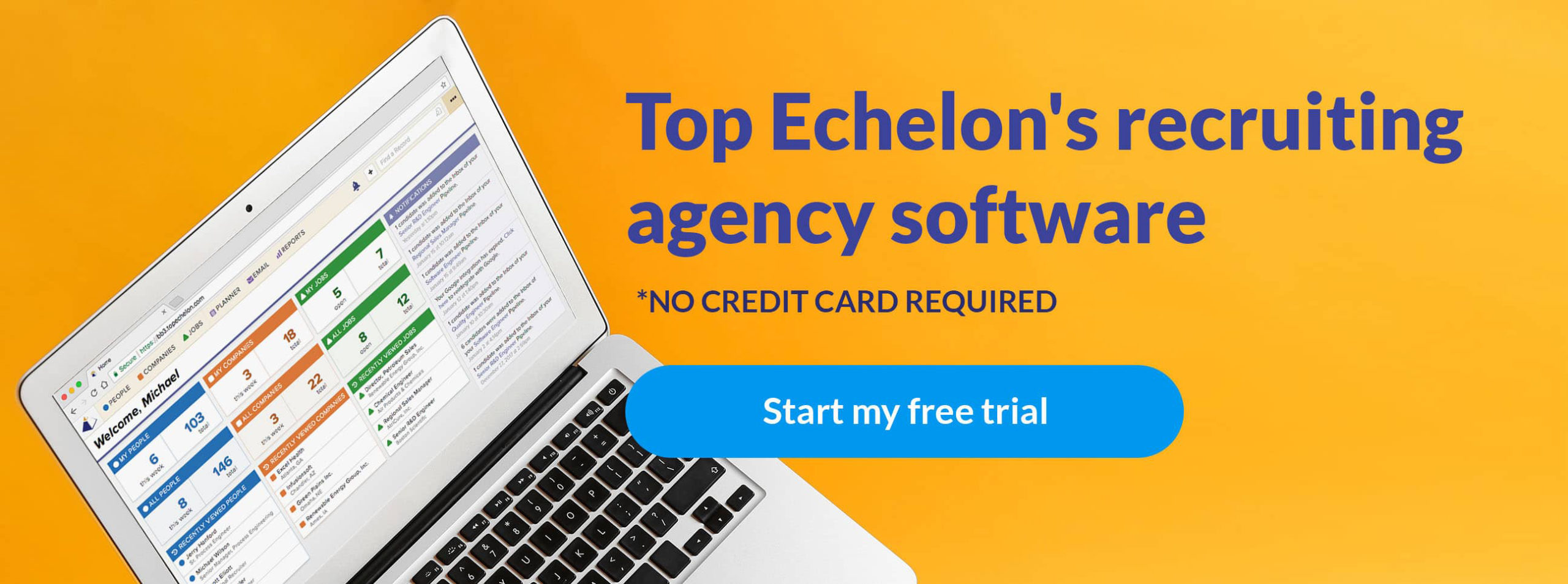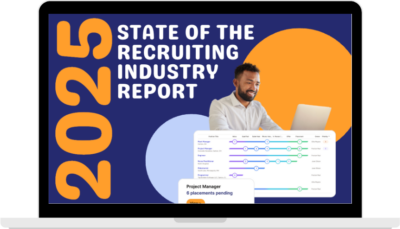Your LinkedIn profile is great for networking. It includes your photo and background information, such as your experience, skills, education, and contacts. For these reasons, using LinkedIn for recruiting is very common.
You can use your LinkedIn profile to network with your email contacts. If you include your LinkedIn profile in your email signature, recipients can easily access your profile and learn more about you. This is especially useful if you are sending emails to people who aren’t familiar with your services. For example, you can include a LinkedIn email signature when sending cold emails to potential clients and candidates.
So, how do you include a LinkedIn link in your email without the hassle of adding it every time? Learn how to add LinkedIn to email signatures.
Adding a LinkedIn email signature
Add your LinkedIn profile to your email signature. This will make the profile show up in every email you send. It will be included with any other signature information, such as your name, business, title, and phone number.
Every email provider is different. But, you will likely find options to change your email signature under settings.
You have several options for adding your LinkedIn profile to your email signature. You might add a simple link, text with a hyperlink, or even a linked image that looks like a LinkedIn button for email.
Profile link
You can add a simple link to your LinkedIn profile. You just need to copy and paste your profile URL into your email signature.
You can find your profile link in your “Public profile settings” when you go to edit your profile.
First, go to your profile and click “Edit public profile and URL.”
On the next page, there is a section called “Edit public profile URL.” Your current public LinkedIn profile URL is here.
When you create a LinkedIn account, your profile will be given a generic URL. But, you can customize it. Customizing can improve your personal branding, make your profile more recognizable, and can even improve SEO for recruiters. Use the customized URL in your email signature.
Your email signature might look like this:
Firstname Lastname
Recruiter at Business Name
www.linkedin.com/in/namename
Text with hyperlink
Instead of using just a link, you can add text and hyperlink it to your LinkedIn profile. For example, you might say something like, “View my LinkedIn profile.” Then you will add the link to your profile to that text.
Phrases you might use include:
- View my LinkedIn profile
- Click here to see my LinkedIn profile
- Connect with me on LinkedIn
- Learn more about me on LinkedIn
- Follow me on LinkedIn
Your email signature might look like this:
Firstname Lastname
Recruiter at Business Name
View my LinkedIn profile
Image with hyperlink
If you want to add LinkedIn button to email signatures, you can insert an image and link it to your profile. You will need to get an image, insert it, and add the hyperlink to it. This method makes the image look like a button that people can click.
You will need some sort of LinkedIn icon or image to link. You can create your own image. Or, you can use an image from LinkedIn.
Here’s how to add a LinkedIn button to your email signature.
Go to the settings of your email account. Go to the signature portion. Click the option to insert an image.
Depending on your email provider, you might be able to upload a picture. Or, you might need to use an image URL. If you need to use a URL, you might need to upload the image to your recruiting website first.
After you select the image and add it to the signature, highlight it. Click the button to add a hyperlink. A box will pop up. In that box, click “Change” to change where the image links to.
A box will open that asks you to add the URL. This is where you will enter the customized URL for your public LinkedIn profile.
After you add the URL, make sure you save all changes. You now have a LinkedIn button in your email signature.
Are you looking for a better way to scale your client and candidate outreach? Use the Big Biller software for recruiting firms to measure what works and generate more business. Try it free today!